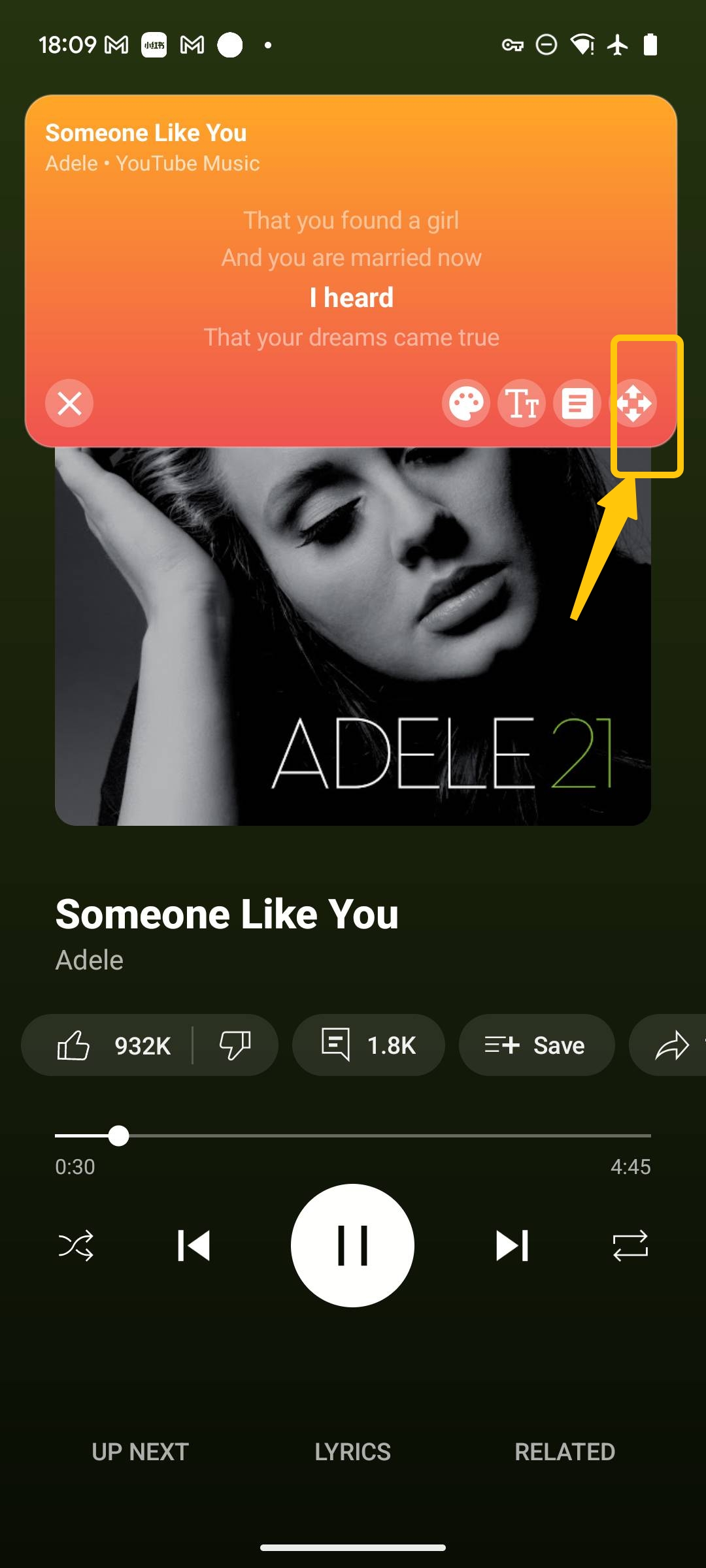Want lyrics that stay visible while you browse, chat, or game? This quick tutorial shows you how to enable a smart Floating Lyrics overlay that works with Spotify and YouTube Music, so you can follow songs without switching apps.
Why Floating Lyrics?
See synchronized lyrics over any app — perfect for multitasking.
Great for karaoke, language learning, and focused listening.
Drag to any position, resize the window, and customize themes.
Step 1 — Download & Install
Download and install from the store
Install “Floating Lyrics – Music lyrics” from Google Play, then open the app.
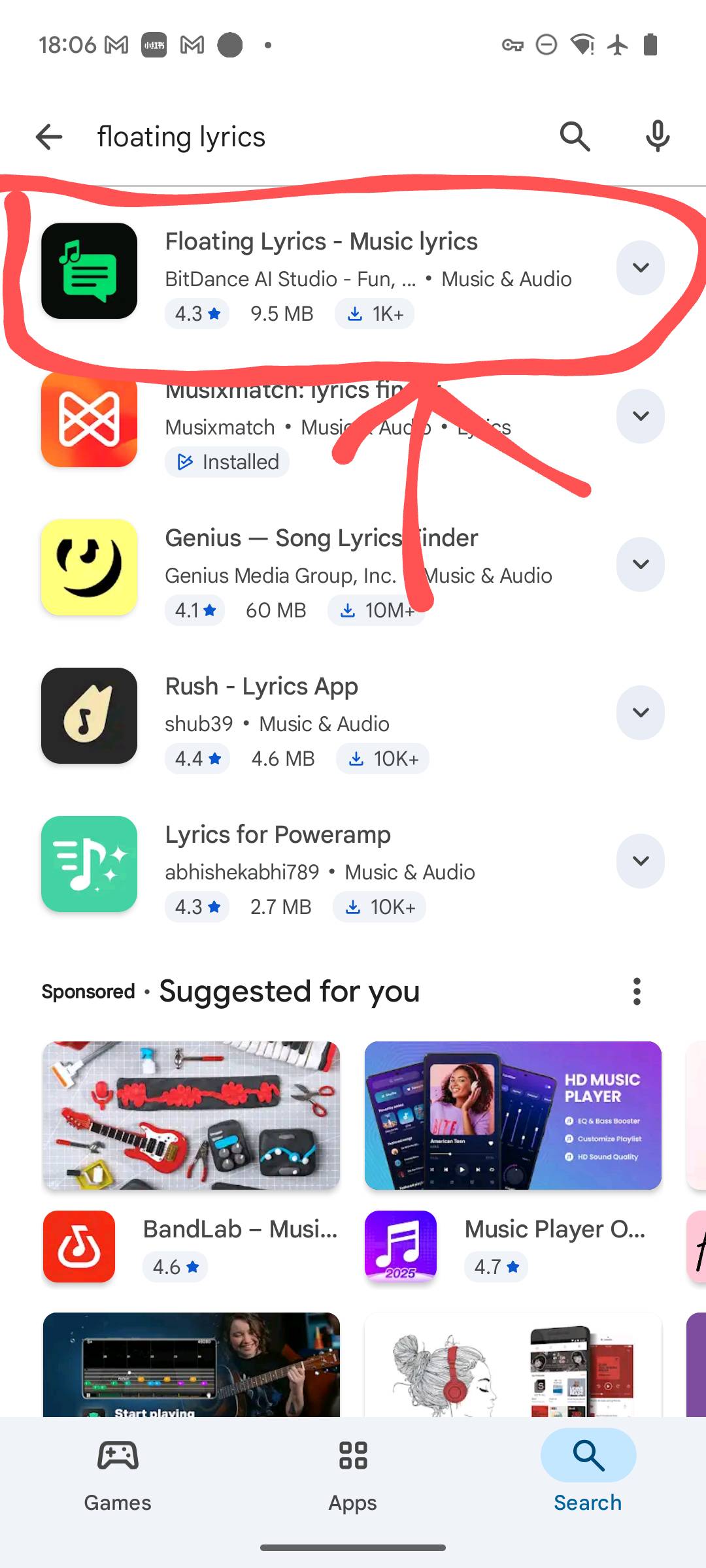
Step 2 — Enable Overlay (Display over other apps)
Enable floating overlay permission
Grant the overlay permission so lyrics can float above other apps.
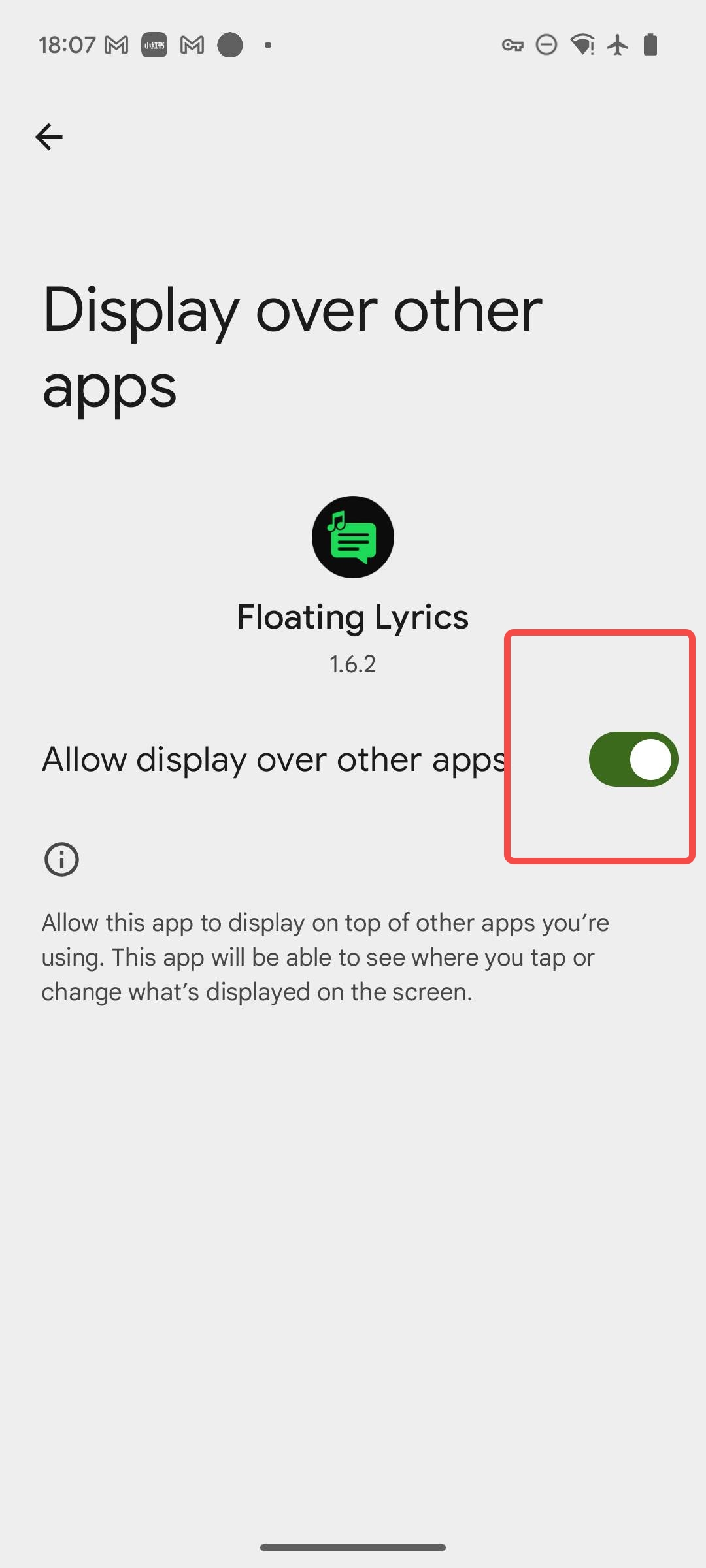
Step 3 — Turn On Notification Access
Enable notification access
Allow notification access so the app can detect playback status from Spotify or YouTube Music.
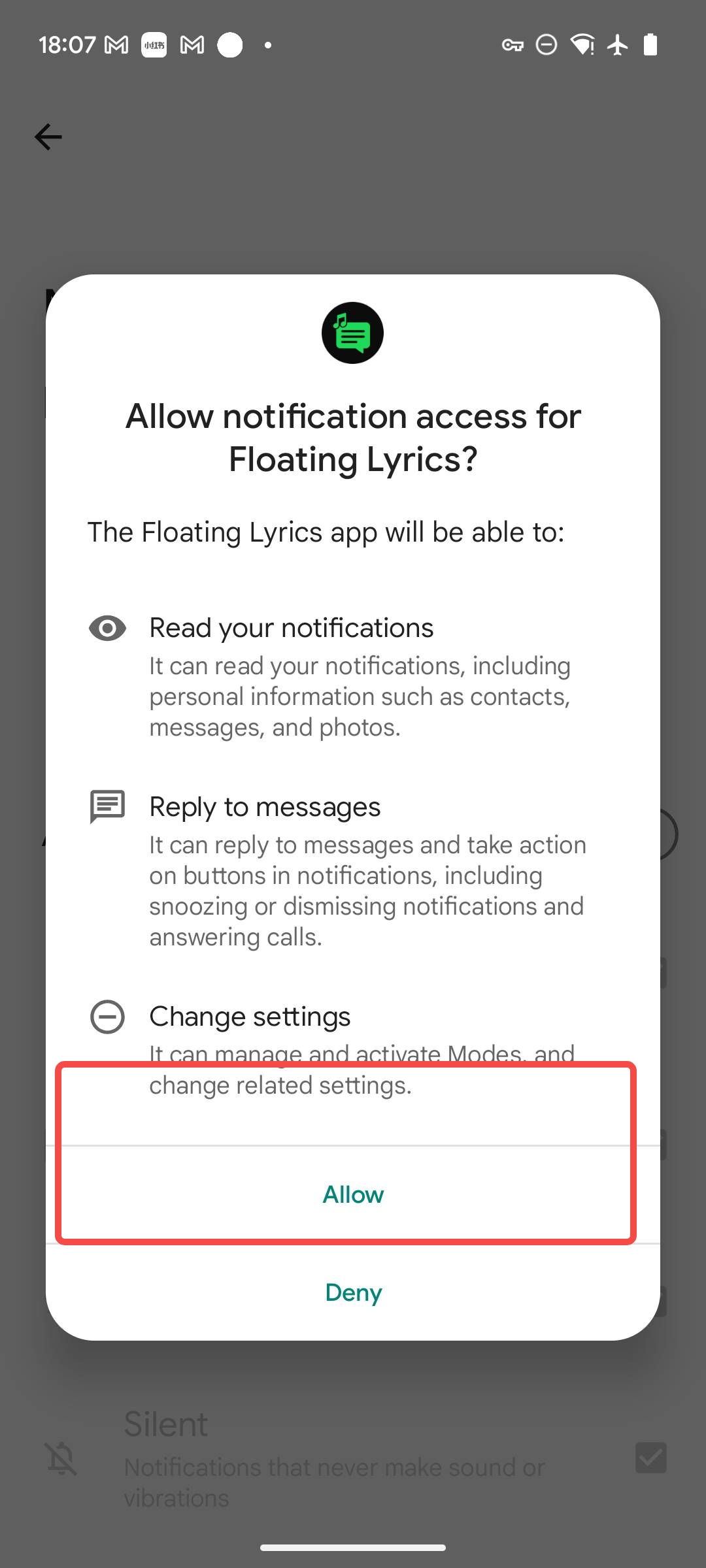
Step 4 — Start and Connect to Your Player
Start and connect the player to the lyric display
Open Spotify or YouTube Music and start playing a song. Tap Start in the app — the floating window will show synced lyrics automatically.
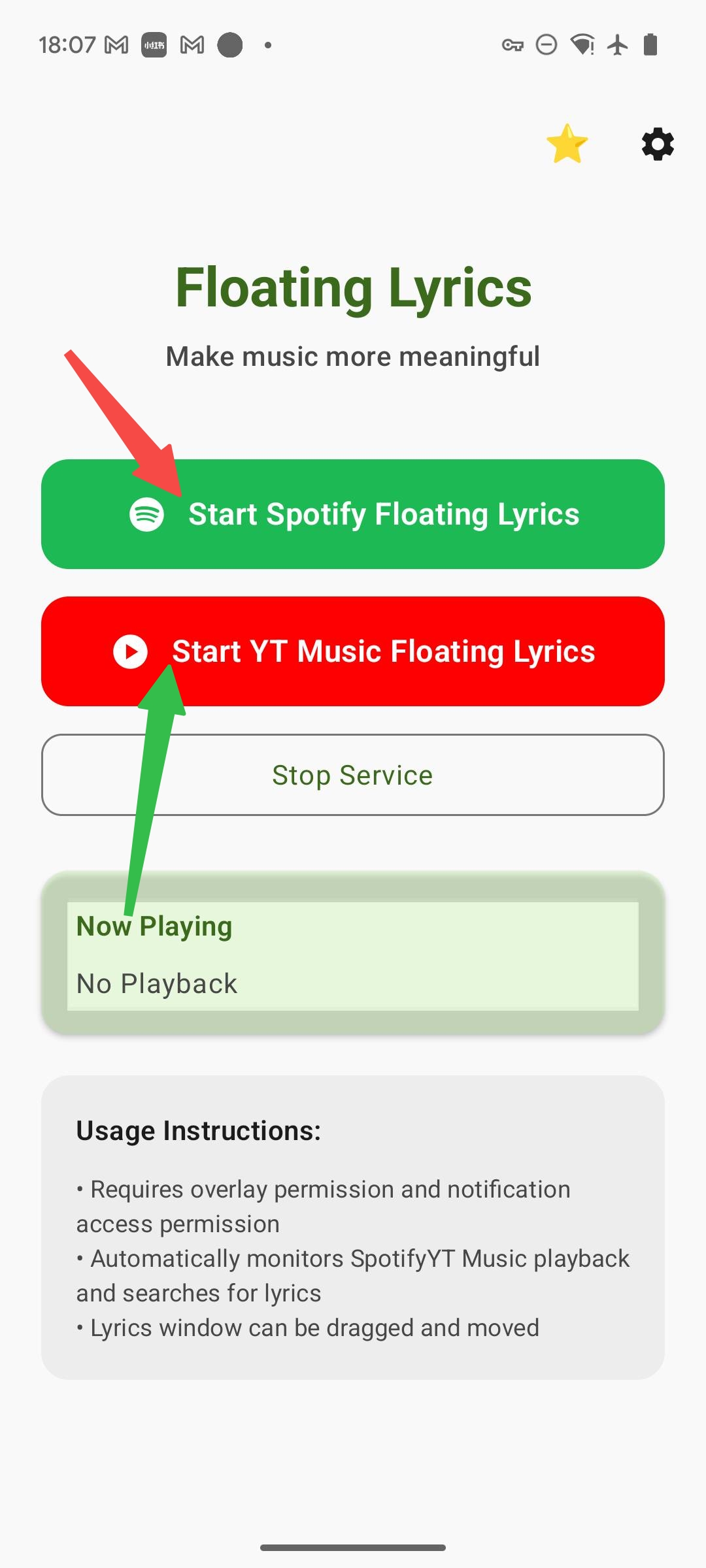
Step 5 — Move & Resize the Floating Window
Adjust the floating lyrics window
Drag to any corner, pinch to resize, and pick a theme you like. The lyrics stay on top while you multitask.
Tip: Works great for karaoke practice and language learning. Try 3–7 lines auto-fit for the best view.